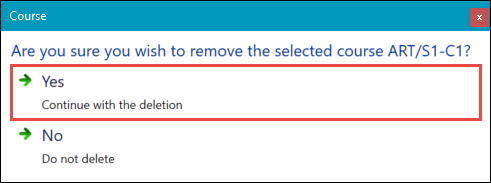Use the Select Courses window in the Awards Manager module to manage courses for the award you are currently viewing.
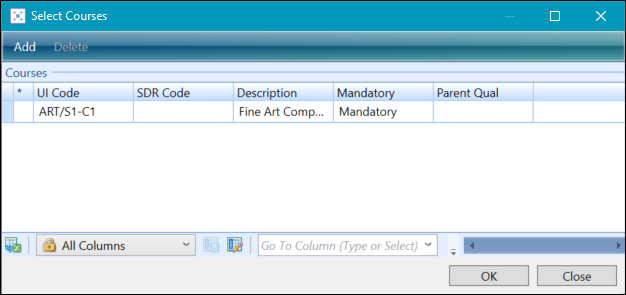
From the Select Courses window, you can:
To add a course to an award:
-
Select the rule set you want to add a course to in the Rule Sets grid.
-
Click the Manage Courses button on the Awards Manager ribbon.
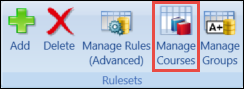
The Select Courses window is displayed.
-
Click the Add button on the Select Courses window.
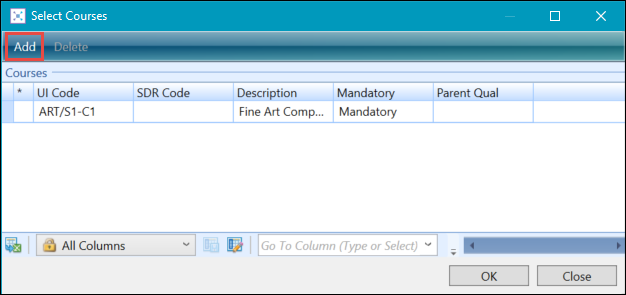
-
Enter the values for the course you want to add.
The fields on the Select Courses window are described in the following table.
| This field | Holds this information... |
|---|---|
| UI Code | The UI code of the course you want to add to the award. Click the Search button to display the Course Search window, where you can select the required code. |
| Description |
The description of the UI code. This field is read only. |
| Mandatory | Whether the course is mandatory. This can then be used in the rules where rules look for mandatory courses (for example: all mandatory courses must be passed or three of the mandatory courses must be passed). |
| Parent Qual |
The parent code for the qualification if one exists. This field is read only. |
| NZ SDR Code |
The SDR code associated with the UI code. This field is read only. |
-
Click the OK button to save your changes and close the window. Alternatively, click the Add button again to add more courses.
To delete a course link:
-
Select the rule set you want to remove a course from in the Rule Sets grid.
-
Click the Manage Courses button on the Awards Manager ribbon.
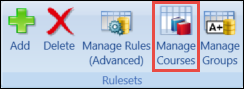
The Select Courses window is displayed.
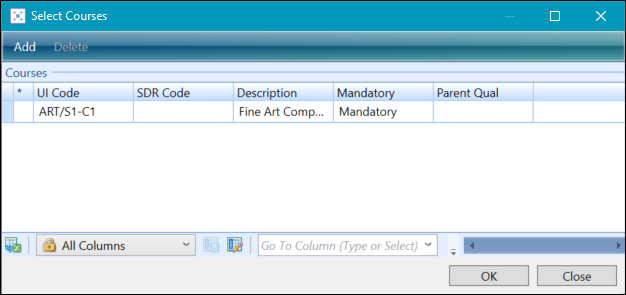
-
Select the course you want to delete, and then click the Delete button.
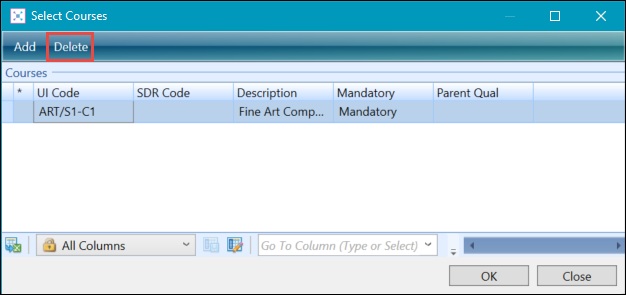
-
Click Yes on the message to confirm the deletion.